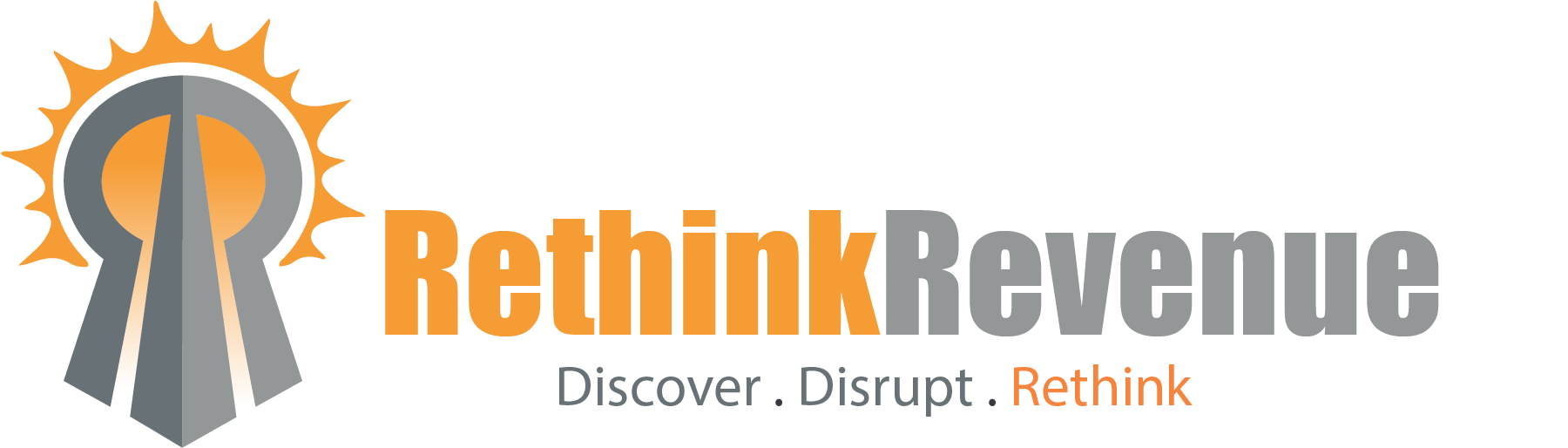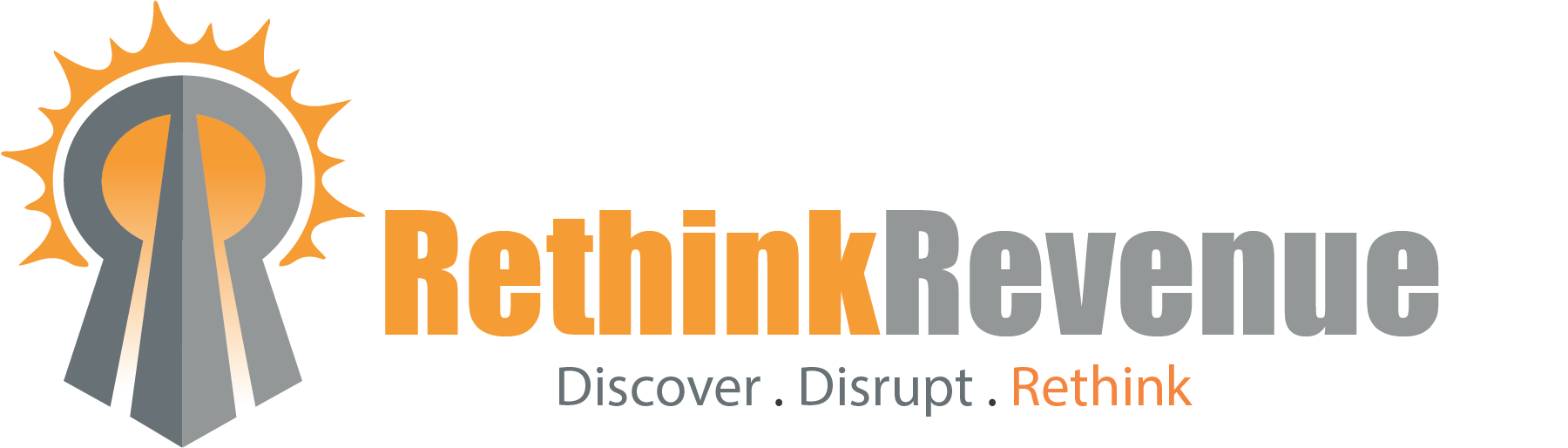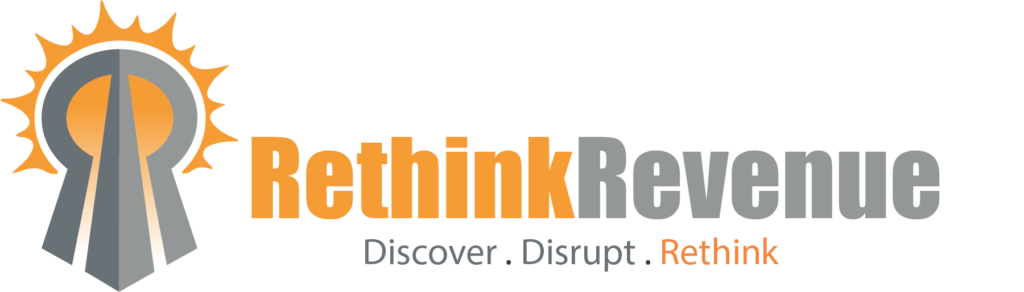![Is Sales Navigator Worth It? [Video]](https://rethinkrevenue.com/wp-content/uploads/2021/02/2021-02-04.png)
- Steve
- February 4, 2021
- No Comments
LinkedIn Sales Navigator costs at least $800 a year, but is it worth it?
For us, the answer is a resounding “YES.”
All marketing efforts begin with building a list of targets and there’s no better tool for that than LinkedIn. Read on to find out why!
Table of Contents
Here’s the full text of the video above, edited for brevity and readability.
LinkedIn Sales Navigator – Is it worth it?
Let me show you one button that pays for a year’s subscription.
So let’s take a look at the free version of LinkedIn.
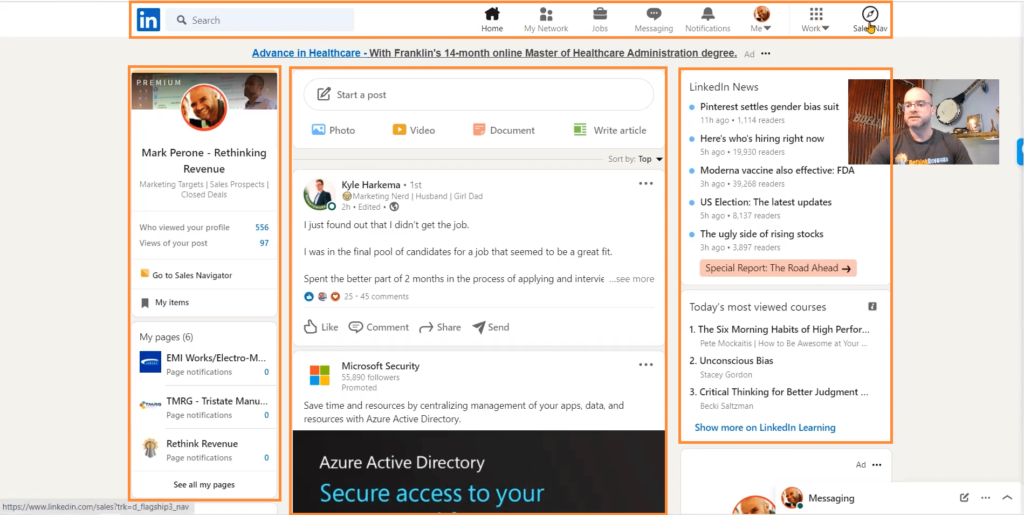
LinkedIn (Free) Home Page Navigation
The main ribbon up top has: your network, jobs, messaging notifications, your profile tab, the work area which has other LinkedIn products, and Sales Navigator if you have it.
The left side has: views of your profile, views of your most recent post, pages you manage, some of the recent places you’ve gone, and followed hashtags.
The middle panel has your main feed.
The right side has LinkedIn news, LinkedIn Learning courses and Jobs.
Defensive LinkedIn
If we get into the defensive side of LinkedIn – posting and consuming content just like you would on Facebook – the areas above are where you’d spend your time, right?
Putting a photo in, writing a little 1200 character post, putting a video up, going into editing that. All that is right here.
Offensive LinkedIn
The real value of free LinkedIn is your ability to search.
I’ve got somebody pulled up in regular (Free) LinkedIn that I’m familiar with. Mark Ferrence is a Sales Manager at a manufacturer.
Let’s pretend I’m targeting him.
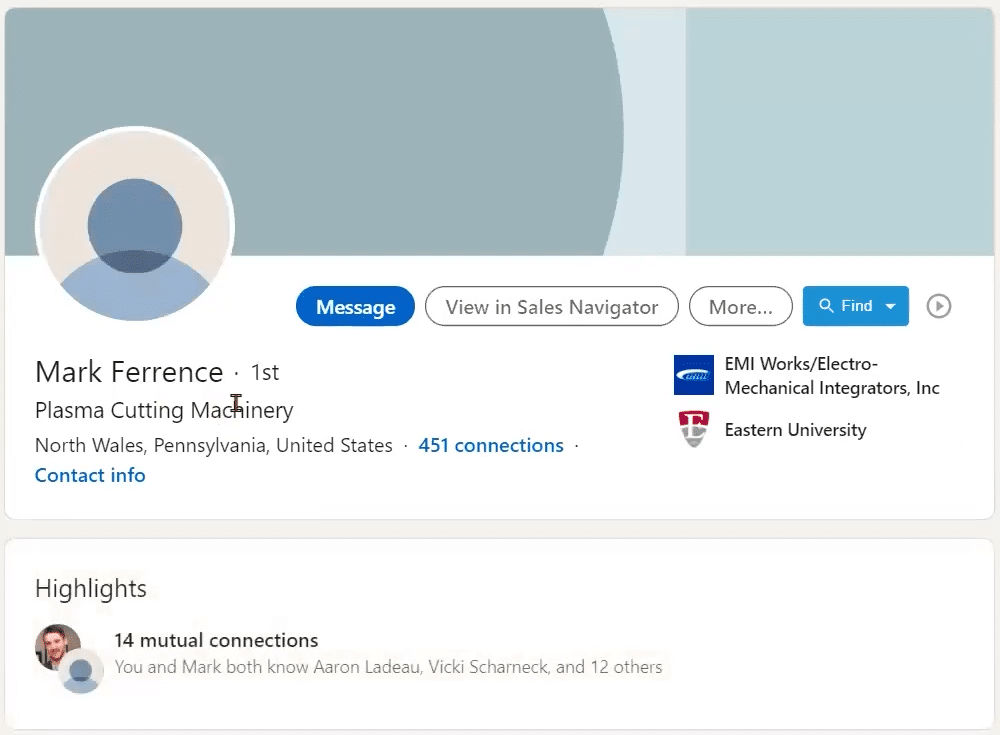
His basic information is here but not a whole lot – he doesn’t give me much information. He’s your typical engineer-type Sales Manager.
I want to find more people like Mark. He is a customer of mine and I really like working with Mark and I want to replicate that work experience.
I go over here to LinkedIn Sales Navigator, which I pay for, and I put his name in the search box.
Then I hit enter and I get three results that come back.
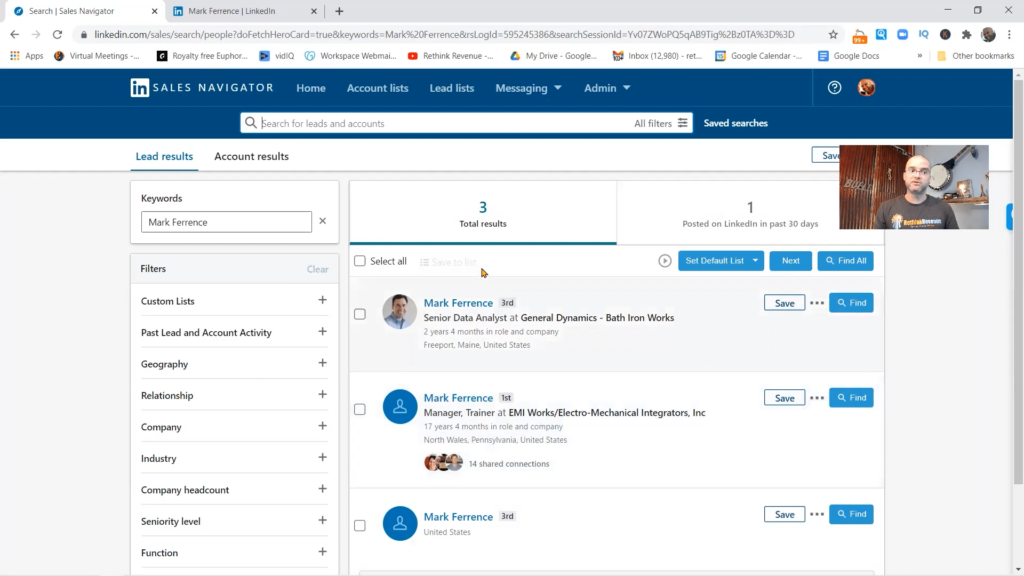
I’ve got Mark Ferrence Manager/Trainer in North Wales, Pennsylvania which I’ve already checked with free LinkedIn, so I know this is him.
LinkedIn Sales Navigator – View Similar
This is where the money is – by going on Sales Navigator and using Mark Ferrence as a filter these three little dots here are the money button.
I’m going to click the three dots and then “View Similar.”
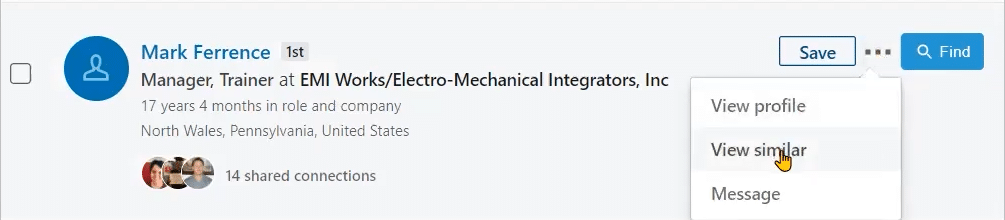
LinkedIn then uses that as a profile to filter all of the other profiles on the platform, so they’ve taken Mark who is a Trainer/Manager and produced a list of one hundred people that look like Mark to LinkedIn.

As I go through here I can start to prospect.
Through my prospecting I figure out that I’m also interested in General Managers at this company.
Not every person on this list is going to directly qualify as somebody that looks like Mark but many of them will.
View Similar – Multiple Layers Deep
Next I’m going to find another person that I like. I might do some research on this and I’m going to do it again – View Similar – and guess what happens?
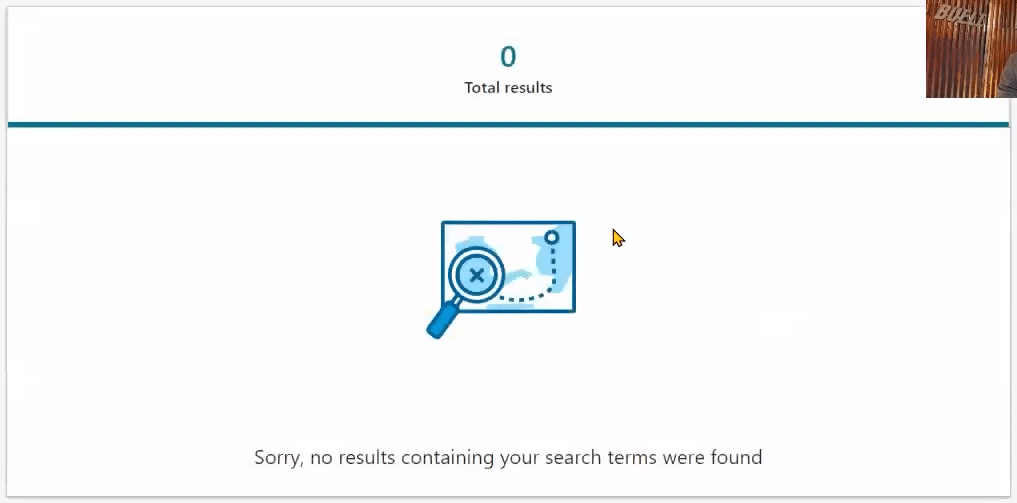
Well this is a good example of the way LinkedIn works. It can’t find a profile like that person. “View Similar” results are not by job title it’s by the general information in the profile.
Let’s use Sales Manager at Stephan Machinery. We’ll click “View Similar” and we get the same thing – 100 results.
Filtering Results by Geography
Now there’s a couple things:
- This applies to B2B businesses, and
- It applies to a national presence.
The results you get here are Pennsylvania, Garrettsville, Ohio; Lakewood, Ohio; Fort Smith, Arkansas; you can see that the results are all over the place.
If I use the Geography filter, it’s going to give me the cities that these people come up in and you can see it’s not like it’s everyone in Ohio – that’s where I’m from.
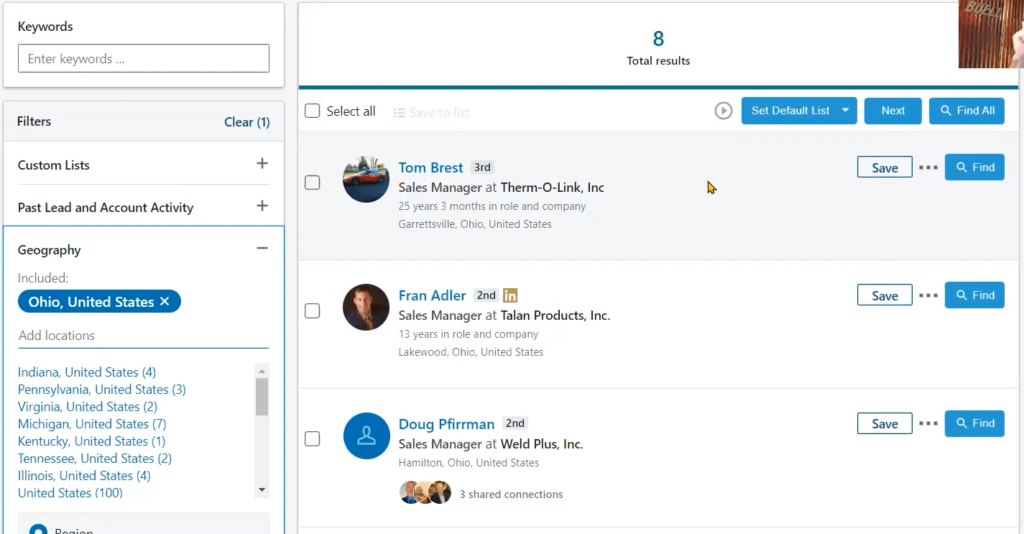
It gave me eight people in Ohio but it didn’t give me a hundred people in Ohio. I cannot use Mark’s profile as a filter for all people in Ohio if I was trying to strategically geographically locate people I could reach out to.
“View Similar” search results are going to be national.
If you have any questions about this little secret – the who, the what, the why, the where, the when, the how – let me know.
I’m Mark Perone with Rethink Revenue where we Discover, Disrupt and Rethink the way modern business is done.
Good fortune.